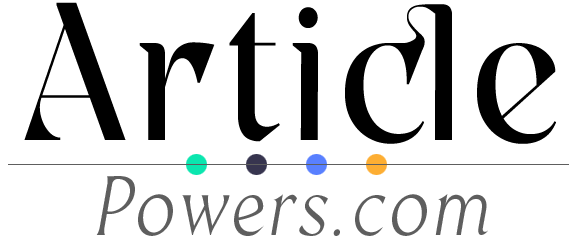How to activate Aadhaar verification on your LinkedIn account
Microsoft’s professional networking site, LinkedIn, has added a new identity verification tool. This functionality is now available to all LinkedIn members in India and is completely free.
Tech
Top 3 Ways to Create a Group in WhatsApp
Learn how to create a group in WhatsApp using the WhatsApp application, WhatsApp Web, or the WhatsApp Business app. Follow these step-by-step instructions to easily create a group and start communicating with multiple people at once. Whether you want to create a group for personal or business purposes, WhatsApp provides multiple options to suit your needs. Stay connected with your friends, family, or colleagues by creating your own WhatsApp group today.
Tech
How to Use WhatsApp
Learn how to use WhatsApp, a popular messaging app that allows you to send text messages, make voice and video calls, and share media with friends and family. This guide will walk you through the basics of creating an account, adding contacts, sending messages, making voice and video calls, managing settings and privacy, creating and joining groups, backing up and restoring your chats, and using WhatsApp Web on your computer. Stay connected with your loved ones using the features offered by WhatsApp.
Tech
How to Use WhatsApp on Your Laptop
Learn how to use WhatsApp on your laptop or desktop computer with this step-by-step guide. Whether you prefer using WhatsApp Web or the desktop app, both methods allow you to stay connected with friends and family seamlessly. Enhance your messaging experience by typing messages more quickly, viewing photos and videos on a larger screen, and easily sharing files from your computer. Stay connected and productive with WhatsApp on your laptop.