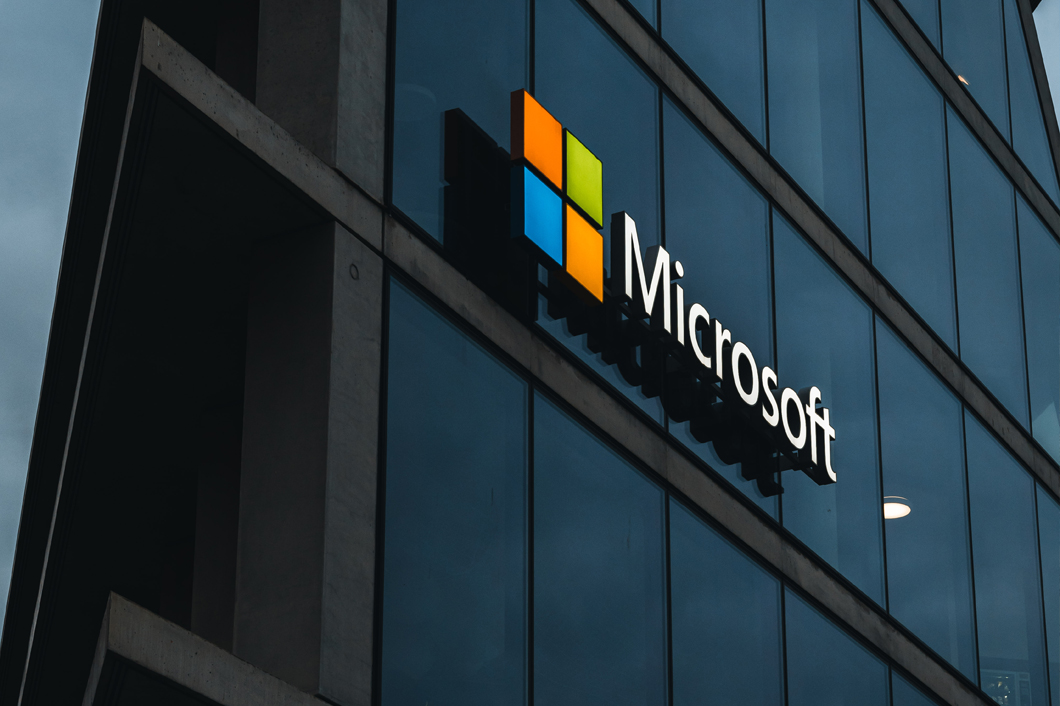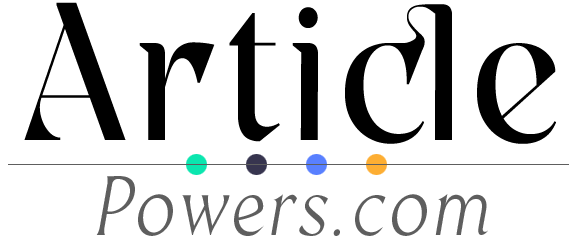WhatsApp is a popular messaging app that allows you to send text messages, make voice and video calls, and share media with friends and family. Whether you’re new to WhatsApp or just want to brush up on your skills, this guide will walk you through the basics of using WhatsApp.
Create an Account
To get started with WhatsApp, you’ll need to download the app from the App Store or Google Play Store and create an account. Once you’ve installed the app, open it and follow the on-screen instructions to verify your phone number and set up your profile.
Add Contacts
Once you have an account, you can start adding contacts to your WhatsApp. To do this, tap on the “Chats” tab at the bottom of the screen, then tap on the new chat icon in the top right corner. You can then search for contacts by typing their name or phone number in the search bar. Once you’ve found the contact you want to add, tap on their name and then tap on the “Add to Contacts” button.
Send Messages
To send a message on WhatsApp, open the app and tap on the “Chats” tab. Then, tap on the new chat icon and select the contact you want to message. Type your message in the text box at the bottom of the screen and tap the send button. You can also send photos, videos, and documents by tapping on the attachment icon next to the text box.
Make Voice and Video Calls
WhatsApp allows you to make voice and video calls to your contacts. To make a voice call, open the app and go to the “Chats” tab. Tap on the new chat icon and select the contact you want to call. Then, tap on the phone icon in the top right corner and select “Voice Call.” To make a video call, follow the same steps but select “Video Call” instead.
Manage Settings and Privacy
WhatsApp offers a range of settings and privacy options that you can customize to suit your needs. To access these settings, tap on the three-dot menu icon in the top right corner of the app and select “Settings.” From here, you can adjust options such as your profile photo, status, privacy settings, and notification preferences.
Create and Join Groups
WhatsApp allows you to create and join groups with your contacts. To create a group, open the app and go to the “Chats” tab. Tap on the new chat icon and select “New Group.” Then, add the contacts you want to include in the group and give it a name. To join a group, you’ll need to receive an invitation link from a group admin.
Backup and Restore Your Chats
To backup your WhatsApp chats, go to “Settings” and tap on “Chats.” From there, select “Chat backup” and choose how often you want to back up your chats. You can also choose whether to include videos in the backup. To restore your chats, simply reinstall WhatsApp and follow the on-screen instructions to restore your backup.
WhatsApp Web
If you prefer to use WhatsApp on your computer, you can use WhatsApp Web. To do this, open a web browser and go to web.whatsapp.com. Then, open WhatsApp on your phone and tap on the three-dot menu icon. Select “WhatsApp Web” and scan the QR code on your computer screen. You can now use WhatsApp on your computer.
With these basic tips, you’ll be able to navigate WhatsApp and stay connected with your friends and family. Whether you’re sending messages, making calls, or joining groups, WhatsApp has a range of features to enhance your communication experience.